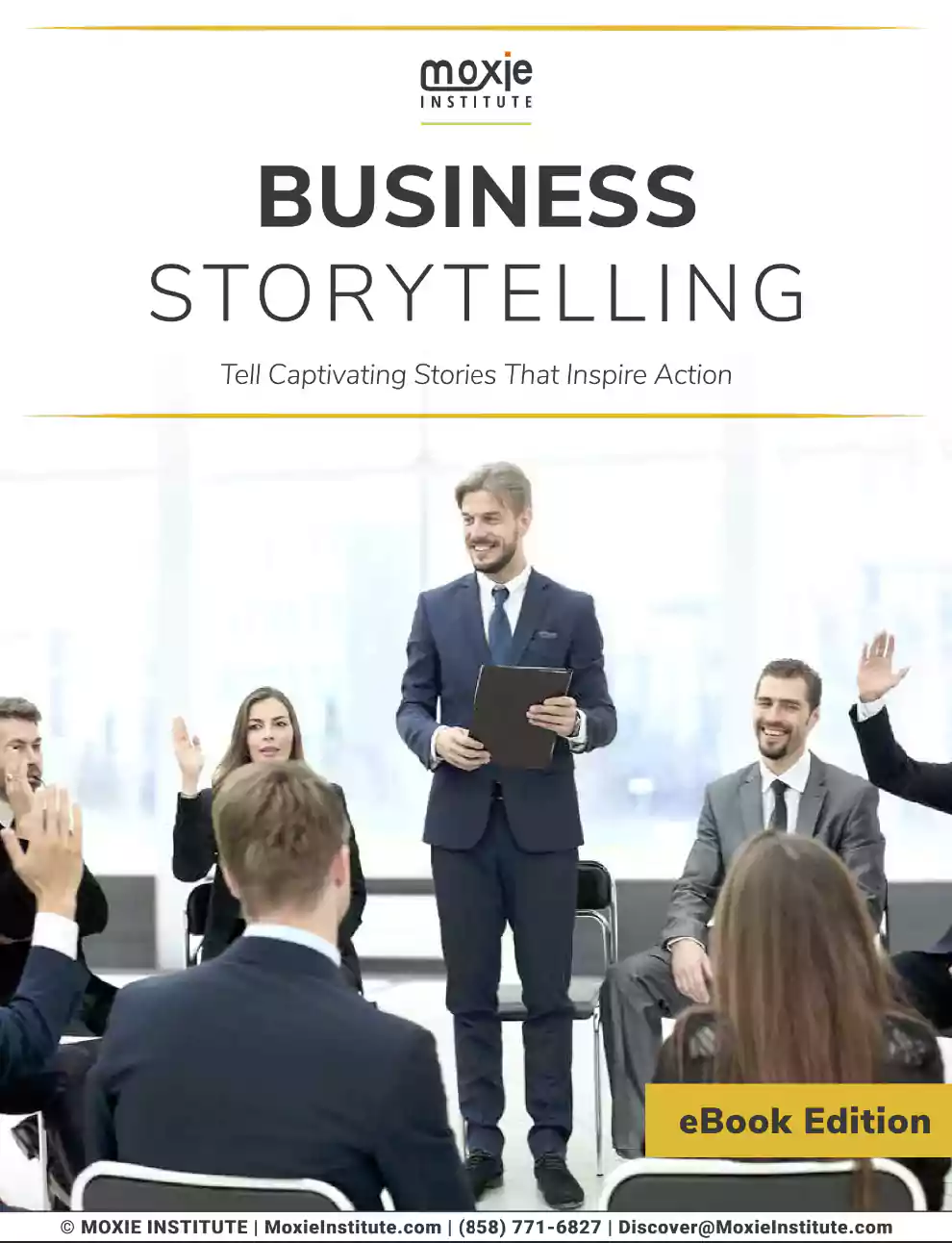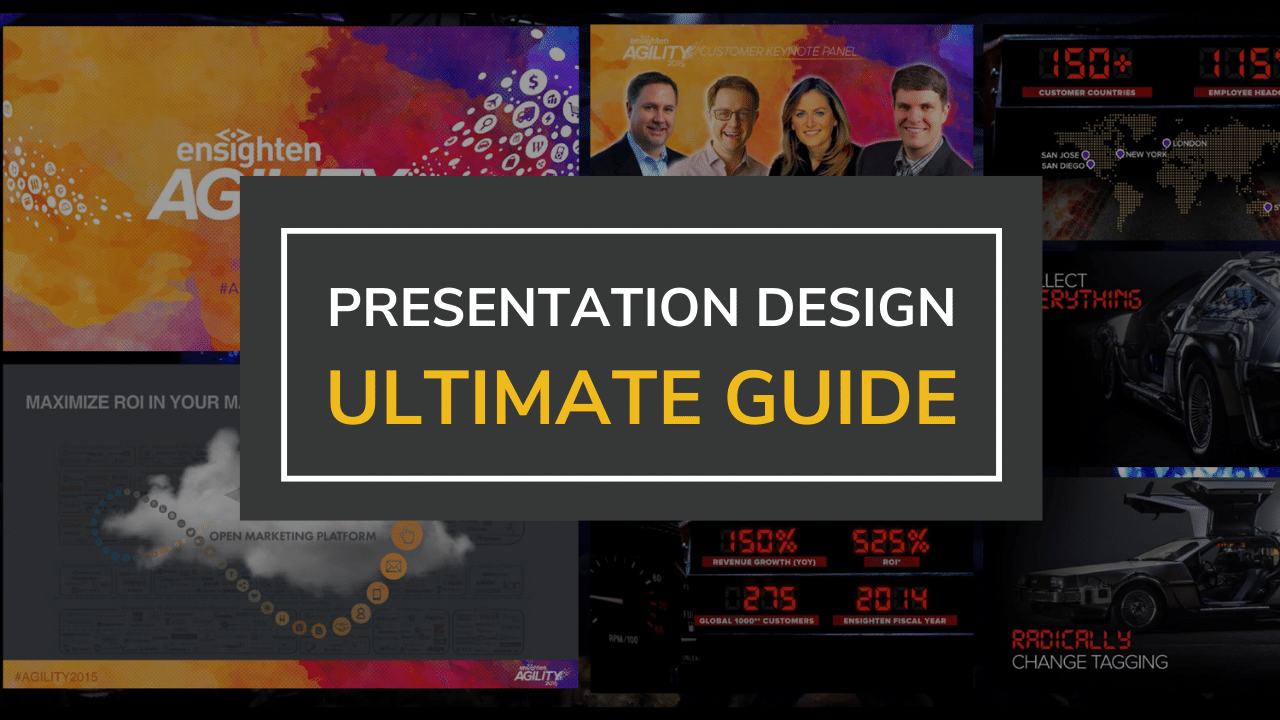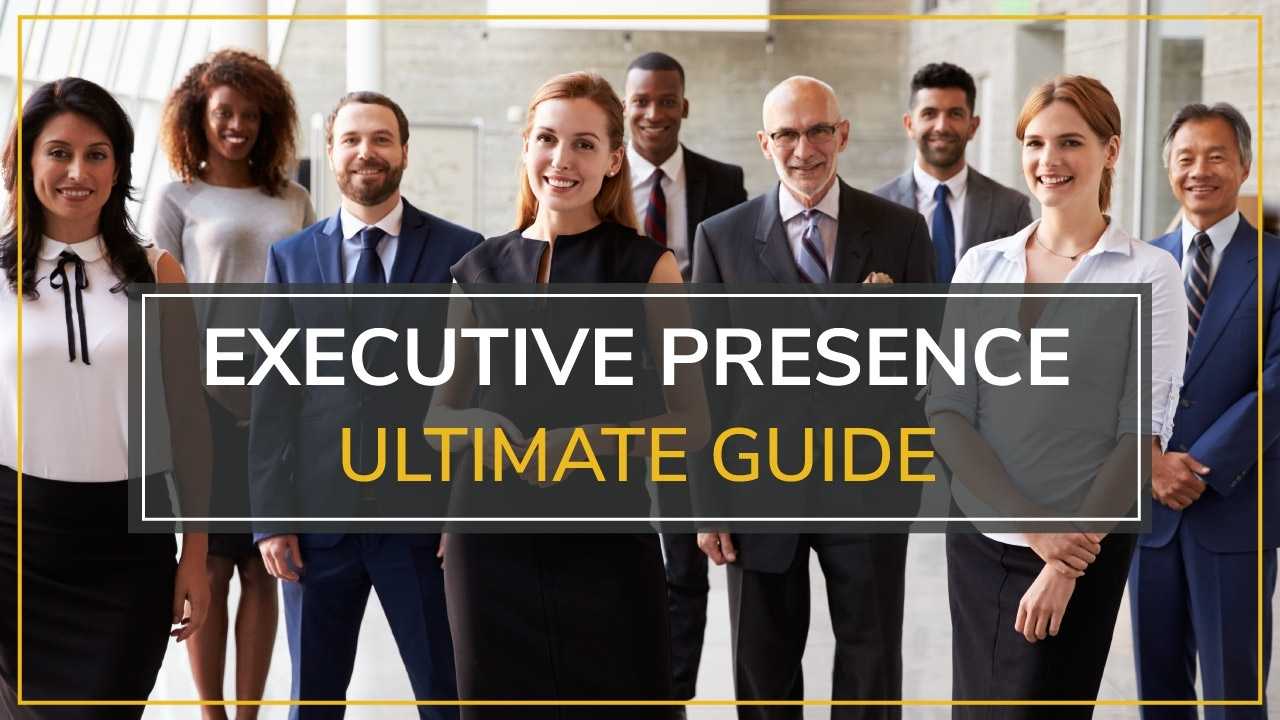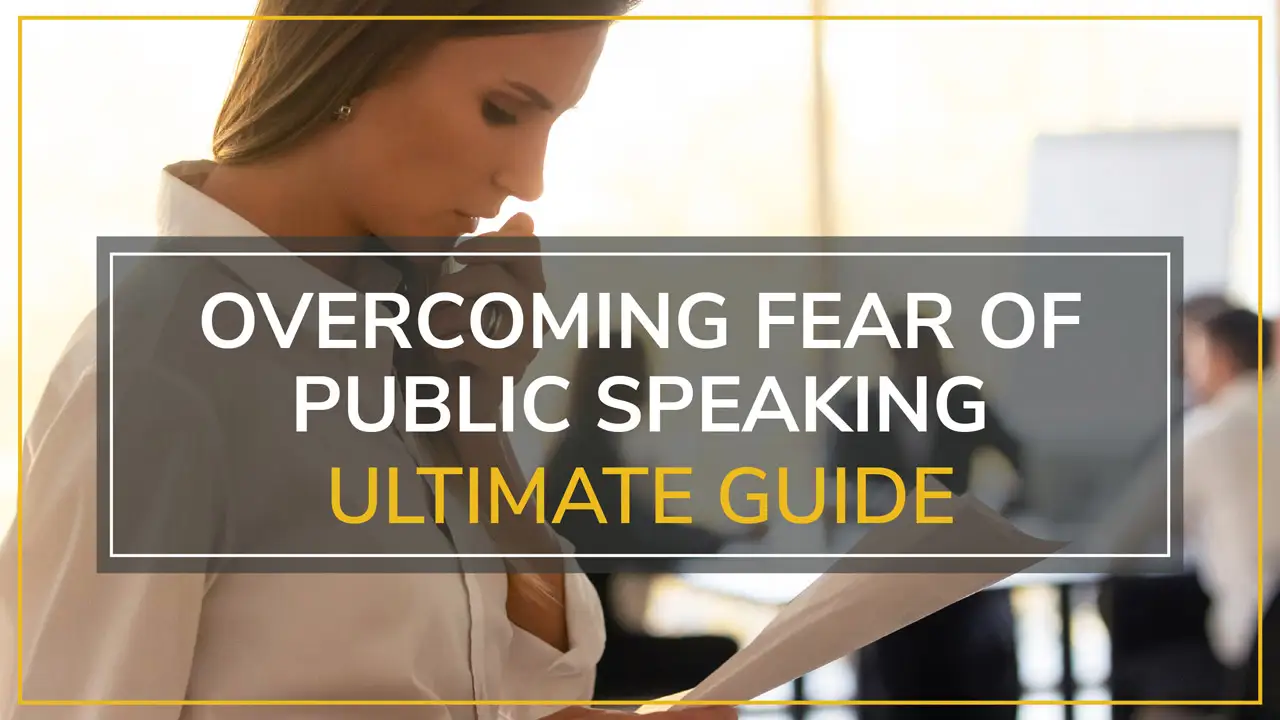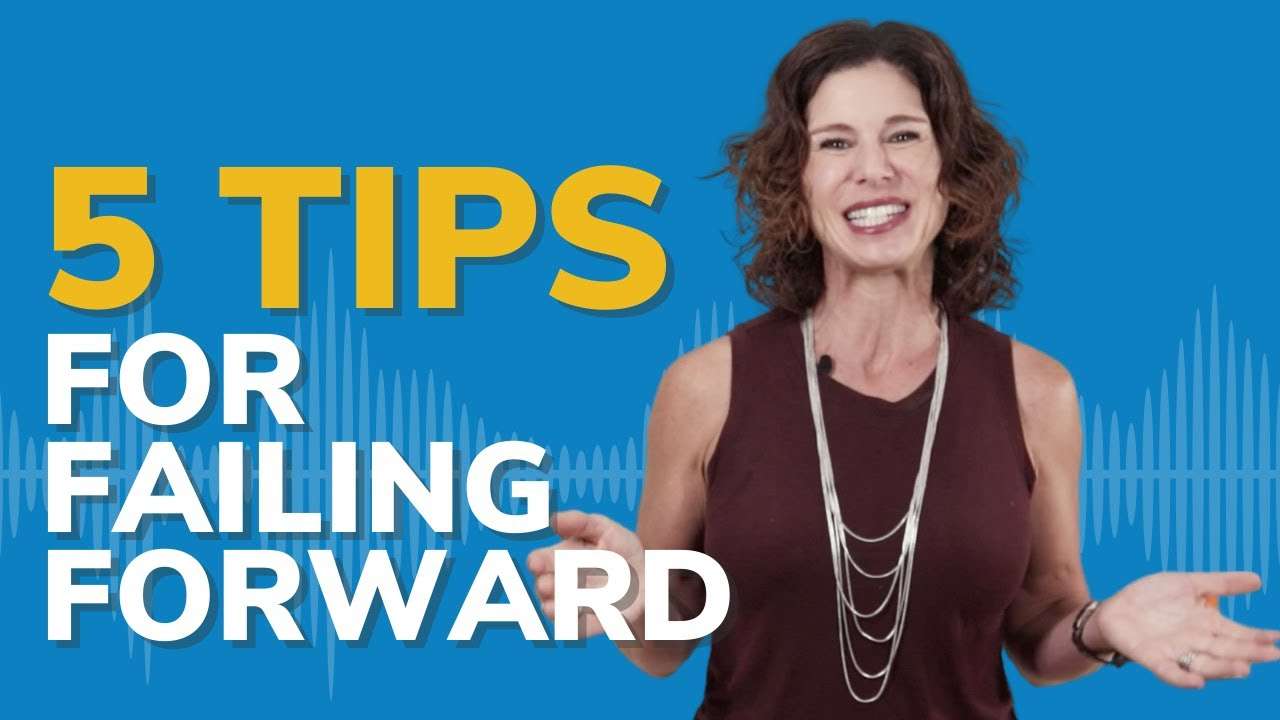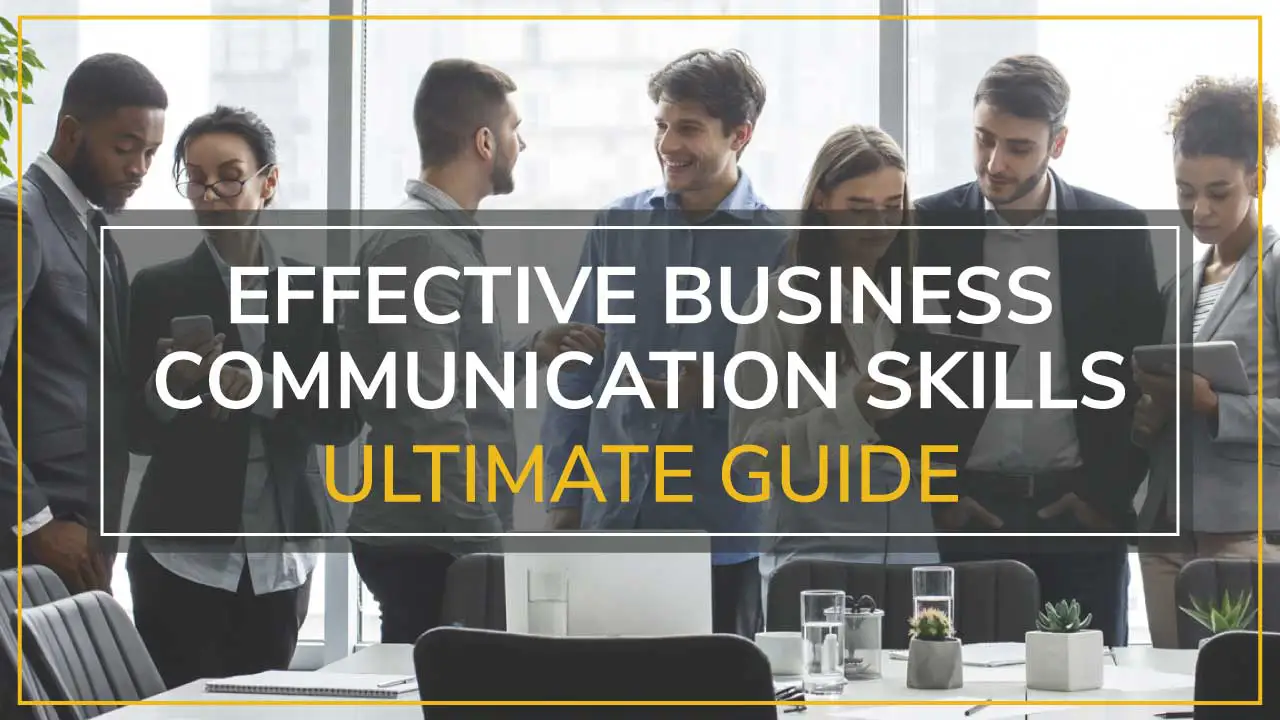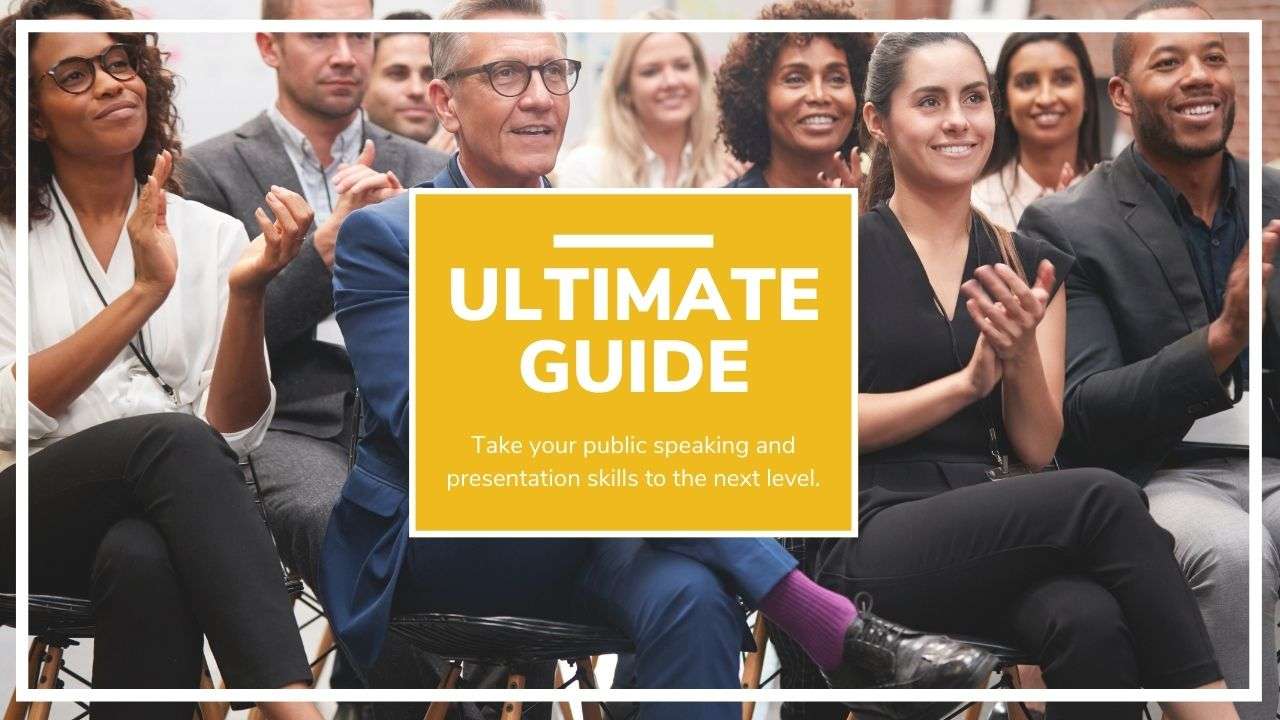Introduction: The Power of Exceptional Slide Design
Have you ever been in a presentation that felt like it would never end? Slides which are stuffed with little text, images of incomprehensible charts, and outdated clip art graphics from 10 years ago? As if it wasn’t bad enough, maybe the speaker covers the screen with an incomprehensible “wall of text,” which they then receive verbatim. We’ve all been there, as much as we try to pay attention, we struggle, and our minds drift to our to-do list for the day.
Now are you imagining if it were different, a presentation that could construct attention from the very first slide? Visuals that reinforce the presence of the speaker, data that tells an interesting story, and complex concepts presented in a crystal-clear manner. What separates a normal presentation from a powerful one is this experience. The difference matters from the current high-risk business climate isn’t between nice designs and poor designs.
At Moxie Institute, we have coached 1,000 arranged executive TED speakers that a good presentation isn’t just about good design but the use of display design tool science equipment. Our presentation skills training are founded on such a high design system to assist professionals in meaningful, passionate communication.
Understanding Your Audience: The Foundation of Every Great Presentation
Before you even open PowerPoint, there is a critical first step that most presenters don’t take—the time to truly understand the people who will be sitting in front of your slides. In our experience training thousands of presenters across industries, audience analysis is, by far, the most significant predictor of success in a presentation.
Conducting Audience Analysis
It’s not enough to know the names of their job titles or departments. To develop a message that hits the mark, you need a clear picture of your audience’s: knowledge level, expectation and need, decision-making level, cultural context, and attention constraints.
- Knowledge level: Are they experts who understand your topic’s technical jargon, or do you need to spend time explaining the basics?
- Expectations and need: Are they looking for thought leadership, high-level strategic insights, or implementation guidance and detail?
- Decision-making level: Are they a decision-maker evaluating your arguments, or are they an implementer who will follow your instructions?
- Cultural context: Are there organizational or geographic factors that may impact how they receive your message?
- Attention constraints: How much time do you have? Are you presenting pre-lunch when people’s attention is highest, or post-lunch when energy dips?
Try This Now: Before your next presentation, build an audience persona by answering these questions:
- What keeps my audience up at night about this topic?
- What objections do they have to my message?
- What prior encounters or presentations might influence their understanding of my content?
- What do I want them to do once my presentation is finished?
Tailoring Content to Audience Needs
Armed with knowledge about your audience, you can develop a presentation that will be on point with your listeners. This is not about manipulating your message—it’s about creating a message that resonates and provides value to them.
During our presentation skills coaching, we also encounter a different problem, that is, even the most professional experts have difficulty presenting information to non-technical stakeholders. However, this problem is not solved by “stupidifying” the presentation, but by translating all highly complex issues into a frame accessible to the audience.
Audience-Tailoring Strategies:
- For executive audiences: Emphasize business impact, ROI, and strategic implications. Use short slides with easy data visualization, emphasizing key insights rather than raw data.
- For technical audiences: Include sufficient information and methodology to substantiate your credibility, but maintain a clear narrative flow. You can add an appendix of slides for people interested in the mind-numbing details.
- Layer for mixed audiences: Think of your one good high school teacher — he or she layered content so the students with various backgrounds could learn something. Start broad to the big ideas and then get more and more specific.
- For sales prospects or presentation to the client: Focus on benefits, not features, and ensure that all the examples you give relate to their industry or unique business challenge. Our specialized sales presentation training vets are this: customized presentations close a deal 64% more effectively than vanilla company presentations.
Pro Insight: In life with sales teams globally, even small custom details (e.g., including the prospect’s logo or speaking about their acquisition) significantly enhance engagement and perceived relevance.
The Psychology of Visual Communication
To create slides that attract people’s attention, maximize their understanding, and facilitate longer-term retention, you must first understand human brain processes. This is is an area where not just for interest per se, but to considerably improve your presentations by aligning all elements with how people are programmed for.
How the Brain Processes Visual Information
Many are interested to know how the brain processes visual information and how the PowerPoint presentation fits within. Key principles of visual cognition 60,000x: the human brain processes visual information 60,000 times faster than textual. It sounds like neuro advertising, but this amazing factor is what stands behind audience attention.
As a result, when making a PowerPoint presentation, keep in mind the following patterns:
- Due to the limited capacity of working memory, the audience won’t be able to convey just half a message from the entire slide.
- People memorize visual information about six times better than textual. Picture superiority effect.
- Dual coding effect: elements go through two processing channels, creating dual memory formations.
In practice, we have observed in our presentation coaching of Fortune 500 executives that knowledge of these factors leads to audience retention of 30-65% more than with textual slides.
Using Visual Hierarchy Effectively
Visual hierarchy is the order in which your viewers notice each successive element on a slide. Properly developed hierarchy ensures that viewers will pay attention to information in the right order, emphasizing your main messages.
Key Elements of Effective Visual Hierarchy:
- Size: Larger elements draw attention first
- Color: Bright or contrasting colors stand out
- Position: Elements at the top or center of a slide get noticed sooner
- Contrast: High-contrast elements capture attention
- Whitespace: Elements surrounded by empty space draw the eye
- Movement: Animation (when used sparingly) directs attention
In work with high-level critical business presenters, we develop the hierarchy according to the following scheme:
- Position the critical element and focus around it
- Develop a route for the presentation of the key information
- Use uniformity for the same types of slide elements
Key Learning Insight: The experience of one of the coached CEOs involves quarterly meetings with the board: In this case, the problem was not in the content but in the structure, which left the oral information untranslatable.
Fundamental Design Principles for Powerful Slides
Slide design requires no small degree of artistic talent—it calls for both an understanding and an application of some bare principles that can enhance readability and retention. These principles are some of the least subjective design decisions one can make; their efficacy in visual communication has been studied for decades.
Mastering Slide Layout and Composition
Many factors influence how our visual receptors process and categorize incoming information; naturally, we want to leverage this psychological effect on the viewer’s behalf. In our work with thousands of presenters, we have seen a few key layout approaches consistently drive higher audience engagement:
- The Rule of Thirds: By dividing your slide into a 3×3 grid, you can place key elements at power points where the lines intersect. This has the advantage of creating suspense while also keeping the slide balanced at the level of thirds.
- Asymmetrical Balance: Total symmetry is static and can be boring to the eye; slight imbalances introduce tension that sustains a viewer’s attention.
- Consistent Alignment: Alignment refers to how elements on a slide are horizontally or vertically placed. These factors should be consistent; aligned elements suggest order and professionalism.
- Proximity: The nearness of elements can signal mental association.
- Slide Real Estate: According to eye-tracking research, the top-left quadrant of a slide is the most viewed by Western audiences, so prioritize placing key messages in that location.
Slide Layout Do’s and Don’ts:
✅ Do: Clearly present one main idea or point.
❌ Don’t: Cram multiple concepts onto a single slide.
✅ Do: Make effective use of white space to emphasize key elements.
❌ Don’t: Fill spaces with more content than needed.
✅ Do: Create a visual rhythm that keeps eyes moving.
❌ Don’t: Create a slide that makes them wander.
Composition Self-Check: The self-check of composition asks the question: “Would someone who saw this slide for just 3 seconds get the gist of my main point?” If not, it may need to be simplified.
Color Psychology and Palette Selection
Color isn’t confined to aesthetics. It’s a potent tool for directing attention, eliciting emotional responses, and reinforcing your message. Intentional color application can radically increase your presentation impression.
Color Psychology Fundamentals:
- Blue denotes trust, stability, and professionalism
- Green suggests growth, well-being, and environmental trustworthiness
- Red signals immediacy and exhilaration but should be used judiciously
- Orange equates vigor, innovation, and exuberance
- Purple stands for luxury, astuteness, and inventiveness
- Yellow suggests cheerfulness, although overuse can strain the eye
- Black interprets to sophistication and supremacy
When developing color palettes for presentations, we recommend these research-backed approaches:
- Brand Alignment: Begin with your company’s color palette to ensure visual cohesion with any other brand contact moments.
- The 60-30-10 Rule: Keep 60% of the slide one color, frequently a level background; allot 30% for the secondary color and 10% for an accent color for emphasis.
- Strategic Contrast: Ensure sufficient contrast between text and background—the Web Content Accessibility Guidelines (WCAG) recommend a contrast ratio of at least 4.5:1 for standard text.
- Color Consistency: Establish consistent color coding for different types of information.
Color-Selection Strategy: Our team recently assisted a client design a presentation for the launch of a product. The presentation included certain critical metrics the speaker wanted the audience to remember. Our team selected a color palette that subconsciously reinforced the main points of the speaker we previously discussed. The product was marketed as being both safe and state-of-the-art, and darkness blue was the presentation’s main color. The speaker sought to give each of the main elements an essential pop, matching our recommendation. Seventy-three percent of the attendees replied that they remembered the elements discussed during the question, which was considerably higher than the client’s average.
Typography Best Practices
Typography is an aspect that is often ignored when designing presentations, yet an approach to lettering used significantly affects the readability and unconscious messages your slides are sending across. Here are the best practices our corporate executive speakers have discovered to boost the impact of your typography:
Font Selection Guidelines:
- In a single presentation, do not use more than 2-3 fonts, with a typical choice for headlines and another or body text.
- For slides, body text should be a sans-serif font, as they are usually easier for reading on screens due to the lack of decoded extensions: Arial, Calibri, and Helvetica are examples of this.
- For a more data-based presentation: readability style: focus on readability over decorative choices.
- When using multiple fonts, choose bold or italic styles.
Text Formatting Principles:
- Size Hierarchy: Headlines: 28-40pt, Subheads: 24-28pt, Body text: 18-24pt, Captions/footnotes: 14-18pt.
- The 6×6 Rule: Cut your bullet points to a maximum of 6 per slide, with no more than 6 words in each.
- Emphasis: Use bold for emphasis, since italics or underlining make text less readable on screens.
- Line Spacing: Set line spacing for body text — opposed to your font of choice — at 1.2 to 1.5 times your font size.
- Case Sensitivity: Avoid all-caps for body text, as it reduces reading speed by some 10%.
Typography Transformation: The chief of a pharmaceutical company I have been coaching delivered quarterly results on dull, uninspired slides. Each of them was filled with dense 12-point blocks of text. By adjusting the proper font size and elevation of the material per slide, his next quarterly review received the highest engagement scores in his department’s history.
Key Message Insight: In our experience working with thousands of presenters, we have discovered that the most effective typographic choices are invisible—meaning, they support your message without calling attention to themselves. Good typography reads so easily, your audience thinks only of your content.
Creating a Cohesive Visual Narrative
The other part to keep in mind is how slides relate to each other. Having an overall visual narrative—flow and consistency—goes a long way towards creating a powerful presentation for your audience to consume.
Storytelling Through Slide Structure
Similar to presentations as a whole, every single slide is a slideshow that tells a story. Furthermore, aligning your slides with explicit narrative principles makes for a compelling and memorable journey for your audience.
The Science of Presentation Narratives:
Cognitive science research suggests that data framed in a narrative form has up to 22 times greater retention than data acted on its own. For this reason, turning your presentation into a real story not only will the audience remember more, but will also understand it much better.
Effective Storytelling Frameworks for Presentations:
- The Problem-Solution-Benefit Framework
- First, define a problem or challenge your audience is familiar with
- Second, present your solution in less than one sentence
- Third, illustrate the benefits or finals
- Take action
- The What-Why-How Framework
- Start from what to do
- Then, explain why it is important, the high stakes of what you are suggesting
- Finally, describe the mechanism or system you would like to set up
- The Situation-Complication-Resolution Framework
- Present the current set-up
- Introduce an action
- The Resolution
- Strengthening the argument
Slide Sequencing Principles:
- Introduction or narrative preview
- Don’t forget about transitioning slides
- Develop the staircase
- Summary slide with closing points
Story Structure Insight: In our work coaching TED speakers and keynote presenters, we’ve found that presenters who map their entire presentation flow before designing individual slides create more cohesive, impactful presentations. This “narrative first, design second” approach ensures every visual element serves your story.
Maintaining Visual Consistency
Consistency across slides creates a sense of professionalism and helps your audience focus on your content rather than adjusting to changing visual elements. Our powerpoint designer team uses these principles to ensure visual cohesion:
Elements to Standardize Across Your Presentation:
- Layout Structure: Maintain consistent placement of recurring elements like headers, footers, and logos.
- Color Application: Apply your color palette consistently (e.g., always use the same blue for your company data).
- Typography Rules: Keep font choices, sizes, and styling consistent for each level of information.
- Visual Style: Maintain a consistent approach to imagery (photos, illustrations, icons) throughout.
- Data Visualization: Use consistent chart styles, colors, and labeling conventions.
Creating Templates That Work:
Rather than starting each presentation from scratch, create master templates with pre-built layouts for different content types:
- Title slides
- Content slides with text and images
- Data visualization slides
- Section transition slides
- Quote or testimonial slides
- Summary or action slides
PowerPoint Master Slides: The Underutilized Secret
One of the most powerful yet underutilized features in PowerPoint is the Slide Master view, which allows you to create consistent design elements that automatically apply across your presentation.
To access this feature:
- Go to “View” tab
- Select “Slide Master”
- Define elements that should appear on every slide
- Create layout variations for different content needs
Implementation Success Story: A global technology firm preparing for their annual investor day. We developed a thorough master template system with 12 different layout options, which saw the slide creation time drop by 60% and created a slide show that was absolutely consistent across a dozen speakers. The investors reported that for the first time, they watched a presentation that was easy to read and felt like it was prepared by one presenter, while in previous years, they had seen six different presenters talking for two hours.
Data Visualization: Making Numbers Memorable

Data can be your presentation’s greatest asset, yet it’s also where presentations often fail hardest. The solution is to turn numbers from abstract figures into meaningful insights through poignant visualization.
Choosing the Right Chart Types
Different data relationships require different approaches to visualization. Picking the right chart type helps ensure that your data tells precisely the story you want in a clear, accurate way.
Essential Chart Selection Guide:
- Bar Charts: Best for comparing values across categories
- Line Charts: Best metric to show trends over time or other continuous data
- Pie Charts: Only for proportional slices of a whole (use max 6 segments)
- Scatter Plots: Used to show correlations between two variables
- Area Charts: Best for proving cumulative totals by category or over time
- Tables: When exact numbers’ values are critical and comparisons are straightforward
Chart Selection Decision Matrix
Answer the following questions to pick the best chart type:
- What’s the relationship that I want to highlight?
- Comparison between items → Bar charts
- Changes over time → Line charts
- Parts of a whole → Pie Chart or Stacked bar (if many)
- Correlation → Scatter plot
- Distribution → Histogram or Box plot
- How many data points do you have?
- Few data points (less than 10) → most chart types work
- Many data points → line charts, scatter plots, or heatmaps
- Too many to visualize directly → consider breaking into several charts
Chart Type Common Mistakes: ❌ 3D charts that obscure the perception of data ❌ Using pie charts with many segments ❌ Choosing complicated chart types for straightforward data relationships ❌ Graphically impressive, but the chart conceals the data’s story
Practical Application: However, one of the most beneficial applications of this knowledge is that in the data storytelling workshops we hold, we sometimes ask them to turn the same dataset into different chart types. This task allows us to show how dramatically visualization choices can completely change the story. We are thus able to demonstrate how powerful the chart selection is to either drawing attention to or minimizing important insights.
Simplifying Complex Information
The best way to simplify data presentation is to find the delicate balance between detailed information and its easy comprehension. Here is how to achieve this middle ground:
Data Simplification Strategies:
- Identify the Main Message: Determine which aspect of the information you have at your disposal is the most important and focus on it
- Remove Chart Junk: The irrelevant visual aids, such as gridlines, unnecessary labels, and other purely decorative elements should be rid of
- Color Code: Apply colors where they will be the most impactful and use neutral shades for the context
- Layer: Present the information background first and forego the basic aspects of detail unless the audience needs to see them; sle layer using animation or separate slides
- Annotate: Rather than explaining what the audience is looking at, add captioning directly over the visual aids
Chart Makeover Process:
When the previous techniques have failed to provide a more coherent presentation of information, use the following systematic approach:
- Determine the core message you want to convey using this data
- Get rid of the parts of datasets that are not critical for this message
- Find the most straightforward charting type that still accurately represents the value of these relationships
- Strip the unnecessary elements
- Use the emphasis wherever you want the audience to direct their attention
- Show the chart to someone unaware of the previous visualization to see if they understand it
Visualization Breakthrough: A financial services client was presenting quarterly performance data that consisted of 12 separate charts spread across six slides. During the course of my coaching, we produced a single visual in a dashboard style that incorporated the most crucial metrics. The outcome was more efficient; rather than wasting time with the performance data, the executive showed the dashboard and immediately saw the critical correlation between the metrics.
Advanced PowerPoint Techniques and Features

Beyond design principles. More valuable tools in the toolbox, PowerPoint can allow you to take stunning presentations to another level by using some advanced strategies and features. When used with sufficient care and thought, what could be gimmicky or distracting?
Animation and Transition Strategies
Here are just some additional advanced presentation training techniques for a more compelling and active deck:
Animation Best Practices:
- Purpose-Driven Animation: Use animation to help your audience better understand you.
- Flow of information on your terms
- Relationship between elements
- What do you discover the most remarkable?
- Information should be revealed in a uniform and tailored pattern
- Animation Types and Their Uses:
- Entrances: In a presentation, layering a complex slide entry animation allows you to reel back information
- Emphasis: Work to draw attention to your audience
- Exits: Reducing animations on slides, or in some cases simply decluttering, is essential to me
- Motion paths: Visualizing a direction on a track
- Animation Timing:
- Use animation that is quicker than default
- Similar elements should have similar timings
- Required clicks or automatic advancements
Transition Strategy:
Just like with pacing, you want to be conservative here.
- The difference in slide creation must be recognized
- Stick to the standards during sections of the same talk
- Default and testing buttons
Animation Self-Assessment: Does this contribute to the greater knowledge and understanding of this information at these times?
Animation Success Story: Another area that we use strategic animation in presentation skills work is with a healthcare executive who has to present results from a specific clinical trial, on a highly complex pathway diagram. Staged construction of the pathway rather than revealing the entire pathway at once and overwhelming the audience allowed for the presenter to build the pathway stepwise, explaining each phase, while audience comprehension quickly surpassed that achieved by prior, static presentations of similar data.
Using PowerPoint’s Hidden Tools
Although they may be hidden, PowerPoint contains several powerful features that most presenters never even knew existed.
Format Painter: Shortcut quickly to apply the same formatting to multiple objects.
- Click on an object with the desired style
- Double-click the “Format Painter” button
- Click on other objects to apply the formatting
- Press Esc once you are finished
Selection Pane: In the Home tab, under the Select dropdown, select the Selection Pane.
- Easily rename many elements in the slide to better organize them
- Manage object visibility and projection order for slides with many overlapping elements
Slide Show View Tools:
- Pen tools for drawing real-time ink annotations
- Hidden slides on the fly for additional in-depth information
- Zoom to and from slides for larger visuals
- The slide navigator for non-linear navigation
Expert Tool Application: An excellent use of expert tools is to use the “Morph” transition in with the Selection Pane. Morphe allows you to create simple visual transitions that relate back and forth between two or more slides, while the Selection Pane can align object visibility and visibility in ways that allow you to push and pop significant ideas as they appear and leave slides, creating a powerful, cohesive presentation experience.
Pre-Presentation Preparation and Delivery Tips
Even the best-designed slides may crumble if not adequately prepared and delivered. These strategies will ensure that your presentation technology bolsters rather than undermines your message.
Technical Setup and Contingency Planning
No matter how well-prepared, technicalities can cause significant inconvenience. This proactive approach seeks to minimize those risks.
Pre-Presentation Technical Checklist:
- Compatibility Testing:
- Test your actual device
- Verify font compatibility (or embed fonts)
- Check to ensure that your videos play correctly
- Ensure all links work perfectly
- Room/Environment Preparation:
- Test projector/screen resolution, measure slides
- Is every slide visible from every seat in the room? What about at every part of the room, i.e., corners?
- Test room lighting, use this to adjust slide visibility
- Verify audio levels if using
- Backup Systems:
- Carry your USB drive, one that has your presentation
- Email your presentation to yourself for cloud saving
- Have a PDF version on you as a failsafe option
- If printouts are necessary, do so
- Technology Contingency Plans:
- Learn to troubleshoot common projection setbacks
- Be prepared to present without slides if it comes to that
- Have alternative visual aid for any critical materials
- Perform a practice presenter view and learn how to toggle
Technical Disaster Recovery:
Develop a specific plan for each of these common technical issues:
- Do you know what to do is your projector fails?
- What happens if your connections aren’t compatible?
- How about your video failing to play?
- What happens if your remote fails to advance the slides?
- Should the resolution be a little off, you’re slides distorted
Preparation Excellence in Action: To ensure that a CEO’s critical presentation to investors went smoothly, our team carried out a comprehensive technical rehearsal. Our test was done at the actual venue the night before when a similar issue forced us to prepare for a last-minute backup. The CEO had been provided with a PowerPoint file, a PDF one, and a jump drive. Three minutes before he walked on stage, the projector blew out, but, none of this had the slightest effect on the CEO’s presentation. His laptop was immediately connected to the venue sound, and he used a PDF version of his deck to conduct the whole presentation under complete composure. The audience was completely oblivious to the defective projector.
Presentation Mode Best Practices
The way you use your slides during the actual presentation has a significant impact on the engagement. Even our media training tips suggested that it is not only about the content but about delivery as well. Apply the following tips for the flawless performance:
Presenter View Optimization:
- Setup: Make sure the Presenter View is enabled to see notes, the next slide, and the timer.
- Customization: Adjust the position of the additional elements so they are easily referenced.
- Practice: Use a presenter view during rehearsals to get used to it.
Mastering Slide Navigation:
Keyboard Shortcuts: Memorize the main shortcuts to quickly navigate the slides.
- N or Page Down: Next slide
- P or Page Up: Previous slide
- B or Period: Black screen
- W or Comma: White screen
- Number + Enter: Jump to specific slide
Non-linear Navigation: Prepare for the potential questions by implementing:
- Hyperlinks to the supporting slides
- Slide sorter view: enabling it to instantly jump to the relevant slide
- Ability to go back to where you belong after you answer the question
Slide-Speaker Integration:
Ensure that you present as the main character and slides complete your performance significantly:
- Avoid “screen echo”: Never read the slides
- Use the routing with B key: Black the screen when you need the audience’s attention
- Direct the attention: Physically point where you refer on the screen
- Maintain the contact with the listener: Position yourself to see a slide and easily make eye contact back to the audience
Presentation Mode Challenge Exercise: In the presentation skills course, as one of the challenges, we include the technical disruption drill. It means while delivering, the trainer deliberately creates a malfunction, like skipping a slide, randomizing content order, or projection failures. It teaches presenters to continue the performance calmly and professionally in case of technical issues.
Common Presentation Design Pitfalls and How to Avoid Them
Conclusion: How Best to Avoid Common Presentation Design Pitfalls and Move Fast When a presenter fails to capture the attention and inform the audience, all the conducted work proves to be in vain. The common mistakes outlined above weaken the impact instead of strengthening their speeches. In conclusion, I recommend analyzing each aspect before the presentation and focusing on the selection of arguments and design.
Hence, the three most common presentation design pitfalls and their solutions include the cognitive overload trap, the template tyranny problem, the misaligned aesthetic issue, and the inconsistency issue.
The Cognitive Overload Trap
Problem: Slides packed with too much information force the audience to choose between listening to you or reading the slide—they cannot do both effectively.
Solution: Apply the “glance test”—each slide should communicate its core message within 3 seconds. For complex information, use progressive disclosure (revealing information in sequence) rather than showing everything at once.
The Template Tyranny Problem
Problem: Rigid adherence to outdated corporate templates often results in ineffective slides designed for printouts rather than presentations.
Solution: Adapt templates to presentation best practices by:
- Removing unnecessary headers, footers and logos from all but the first and last slides
- Increasing font sizes significantly
- Replacing text-heavy slides with visual alternatives
- Maintaining brand colors while improving contrast ratios
The Misaligned Aesthetic Issue
Problem: Presentation design that conflicts with your message or audience expectations undermines credibility.
Solution: Match your design choices to your content purpose:
- High-stakes financial presentations → Clean, minimal, data-focused design
- Creative concept pitches → More visual, expressive design
- Technical training → Clear, structured, sequential design
- Inspirational talks → Emotionally resonant imagery with minimal text
The Inconsistency Challenge
Problem: Inconsistent design elements (changing fonts, colors, styles between slides) create cognitive friction that distracts from your message.
Solution: Create a simple style guide for your presentation that defines:
- Primary and secondary colors with specific hex codes
- Exact font choices and sizes for each text element
- Consistent treatment of similar content types
- Standard positioning of recurring elements (slide templates)
Transformation Example: A sales director we coached told us that he received constant feedback that his presentations felt “unprofessional” — despite his clients rating his verbal delivery as the presentation’s strongest component. We quickly discovered the core issue — visual inconsistency. Every slide felt like it came from a different presentation. By helping him develop a visual system that standardized color schemes, fonts, layout grids, and image treatment — his quarterly sales presentation three months later received the highest client ratings of his five-year tenure.
Implementation Action Plan: From Theory to Practice
All of these astronomical best practices can quickly transform theory into practice. Here’s a checklist to ensure your next slide deck looks and feels like the ideal:
Phase 1: Strategic Planning (Before Opening PowerPoint)
- Define the one most important message of your presentation
- Build 3-5 supporting points that lead toward this message
- Map your narrative structure
- Audience analysis
- Gather and assemble your most critical data and examples
Phase 2: Content Structure Development
- Develop a topical outline with clear sections and subsections
- Decide which information needs to be on slides and which will be delivered verbally
- Identify opportunities for visual storytelling and where you need text
- Determine what data visualizations and chart types you need
- Freeze where interactive elements or audience engagements will fit in
Phase 3: Design Implementation
- Select the appropriate template or design system based on your audience
- Establish a consistent color palette and typography standard that complies with brand standards
- Develop your title slide and your section header slides
- Create your core content slides using visual design principles
- Develop your data visualizations with a focus on clarity and insight
- Apply a consistent visual hierarchy
Phase 4: Enhancement and Refinement
- Review all slides for visual consistency across alignment with brand standards
- Add strategic animations to control the progression of information
- Simplify wherever possible and eliminate what’s unnecessary
- Strengthen visual narrative threads between each slide
- Prepare presenter notes with guidance on your delivery
- Review all slides for the “3-second glance test”
Phase 5: Preparation & Practice
- Tech compatibility testing
- Carry out full delivery using slides several times
- Ask a trusted colleague or coach for feedback
- Time the presentation and adapt it
- For each worst-case scenario, create a plan and a backup version in an alternative format
Quick-Start Challenge: For your next presentation, commit to implementing just three of the best practices covered in this guide. Focus first on the areas where your presentations typically receive the most criticism or where you see the greatest opportunity for improvement.
Frequently Asked Questions
What’s the ideal number of slides for a presentation?
Rather than focusing on an arbitrary number, consider your presentation’s duration and content complexity. As a general guideline, plan for spending approximately 2-3 minutes per slide for content-rich business presentations. For a 30-minute presentation, this suggests roughly 10-15 substantive slides, plus a title and conclusion slide.
The more important consideration is whether each slide serves a clear purpose in advancing your narrative. According to research from the University of Pennsylvania, audiences retain information better when it’s chunked into distinct visual segments rather than presented as continuous text—so having enough slides to properly segment your content is beneficial.
In our work coaching executive presenters, we’ve found that having slightly more slides with less content per slide typically results in better audience engagement than having fewer, denser slides.
How can I make text-heavy slides more engaging without losing critical information?
Text-heavy slides are often unavoidable in certain contexts, particularly for legal, compliance, or technical presentations. Here are effective strategies for managing text-heavy content without sacrificing engagement:
- Use progressive disclosure: Rather than showing all text at once, reveal information in logical chunks as you discuss each point. This focuses audience attention and prevents reading ahead.
- Transform text into visual frameworks: Look for opportunities to reorganize text into diagrams, flowcharts, or matrices that show relationships between concepts.
- Apply the 30% rule: Challenge yourself to reduce text by at least 30% by eliminating redundancies and focusing on key points. As presenters, we often include more detail than necessary.
- Create visual anchors: Even text-heavy slides benefit from relevant icons, simple illustrations, or color coding to create visual interest and help the audience categorize information.
- Leverage appendix slides: Move supporting details to appendix slides that you can access if questions arise, keeping your main presentation more streamlined.
In our presentation coaching practice, we worked with a legal team that needed to present complex compliance requirements. By reorganizing dense text into color-coded categories with simple icons and using builds to control information flow, they transformed an overwhelming slide deck into a clear, engaging presentation without sacrificing legal precision.
What are the most essential PowerPoint shortcuts that can save time when creating presentations?
Mastering these keyboard shortcuts can dramatically improve your PowerPoint efficiency:
Slide Creation and Navigation:
- Ctrl+M: Insert new slide
- Ctrl+D: Duplicate selected slide
- Ctrl+Shift+Up/Down: Move selected slide up/down in the sequence
- Alt+Shift+Right/Left: Promote/demote bullet points
Formatting:
- Ctrl+B/I/U: Bold/Italic/Underline text
- Ctrl+L/E/R: Left/Center/Right align text
- Shift+F3: Toggle between case styles (sentence, lowercase, uppercase)
- Alt+H+F+C: Open the Format Painter
During Presentation:
- F5: Start presentation from beginning
- Shift+F5: Start presentation from current slide
- B or Period: Black screen during presentation
- W or Comma: White screen during presentation
- Esc: End presentation
Pro Time-Saving Tip: One of the most valuable shortcuts for presentation designers is Ctrl+Shift+C and Ctrl+Shift+V for copying and pasting formatting only. This allows you to quickly maintain visual consistency across slides without affecting content.
How do I create presentations that work on different screen sizes and aspect ratios?
As presentation environments become increasingly diverse—from traditional projectors to widescreen displays to virtual meeting platforms—creating adaptable slides is essential:
- Choose the right slide size: Design in 16:9 widescreen format (under Design > Slide Size) for most modern contexts. This format works well for both digital sharing and contemporary projection systems.
- Create safe zones: Keep critical content away from slide edges by maintaining margins of at least 10% of slide width/height. This ensures important information remains visible even if slides are cropped.
- Test readability at various sizes: Text that looks fine on your laptop may be illegible when projected. Minimum font sizes should be 18pt for body text and 28pt for headings.
- Use scalable graphics: Vector graphics (such as those created in PowerPoint or imported SVG files) maintain quality at any size, unlike bitmap images that can pixelate when enlarged.
- Verify color contrast: What looks distinctive on your high-resolution monitor may lack contrast on older projectors. Use the WebAIM contrast checker to ensure text remains readable in various display conditions.
- Prepare format variations: For critical presentations, create backup versions in both 16:9 and 4:3 formats to accommodate different display systems.
Practical Application: When we worked with a global pharmaceutical company preparing for a multi-city presentation tour, we created a “presentation technical rider” that specified equipment requirements and included format variations for different venues. This preparation ensured consistent visual impact across diverse presentation environments, from boardrooms to conference halls.
What’s the best way to handle charts and data in PowerPoint?
Data visualization in PowerPoint requires balancing accuracy with clarity and impact:
- Input data strategically: Create your data tables in Excel first, using clear structures that PowerPoint can easily interpret. Link these Excel files rather than copying and pasting when possible, allowing for easier updates.
- Simplify without distorting: Focus each chart on a single key insight by:
- Removing unnecessary gridlines, borders, and legends
- Using direct labels instead of legends where possible
- Eliminating 3D effects that distort data perception
- Limiting color use to highlight important data points
- Removing unnecessary gridlines, borders, and legends
- Align chart design with your message: Consider what story your data tells:
- Comparisons between values → Use consistent axis scales
- Changes over time → Emphasize trends rather than individual data points
- Proportions of a whole → Ensure segments add to 100%
- Comparisons between values → Use consistent axis scales
- Make data meaningful with context: Help your audience interpret numbers by:
- Adding benchmark or comparison values
- Highlighting the “so what” insight with annotations
- Including small explanatory text for complex metrics
- Adding benchmark or comparison values
- Use consistent visual encodings: If red represents challenges in one chart, maintain this coding throughout your presentation to build visual literacy.
Data Visualization Success Story: A financial services executive was struggling to communicate complex market trends to non-technical board members. By redesigning his data slides to focus on one insight per visualization and adding clear annotations explaining why each trend mattered, he transformed a previously confusing quarterly update into an insightful strategic discussion.
How can I use PowerPoint for virtual or hybrid presentations effectively?
Virtual and hybrid presentations create unique challenges and opportunities for slide design:
- Increase contrast and simplicity: Online viewing often happens on smaller screens with variable resolution, making high-contrast, simpler designs more effective.
- Design for divided attention: Use more frequent visual changes to maintain engagement, as virtual audiences face more distractions.
- Create interactive elements: Incorporate polls, questions, or activities that require audience participation every 5-7 minutes to combat “Zoom fatigue.”
- Optimize text for screen reading: Use slightly larger fonts (minimum 24pt for body text) and higher contrast ratios for better readability on various devices.
- Leverage virtual presentation tools: Explore platform-specific features like:
- Zoom’s annotation tools for real-time highlighting
- Microsoft Teams’ presenter view options
- WebEx’s attention tracking features
- Zoom’s annotation tools for real-time highlighting
- Plan for engagement transitions: Design specific slides that prompt camera-on moments, discussion points, or chat interactions.
Remote Presentation Breakthrough: When coaching a leadership team transitioning to virtual all-hands meetings, we implemented a “10-3-1” rule: no more than 10 words per slide, 3 minutes per slide, and 1 interaction point every 10 minutes. This approach increased employee engagement scores by 64% compared to their previous virtual presentation format.
What’s the difference between an average presentation and a truly memorable one?
Through our experience coaching thousands of presenters from TED speakers to Fortune 500 executives, we’ve identified key differentiators that elevate presentations from adequate to exceptional:
- Narrative coherence: Average presentations deliver information; memorable presentations tell a compelling story with clear narrative structure.
- Visual-verbal alignment: Average presentations use slides as speaking notes; memorable presentations create purposeful interplay between spoken words and visual elements.
- Emotional resonance: Average presentations focus solely on facts; memorable presentations connect those facts to emotions, values, and human impact.
- Unexpected elements: Average presentations meet expectations; memorable presentations include surprising insights, novel perspectives, or creative visual approaches that create “sticky” moments.
- Audience-centered design: Average presentations focus on what the presenter wants to say; memorable presentations are designed around what the audience needs to hear and how they’ll best receive it.
According to research from Stanford University, presentations that incorporate narrative elements show a 22% improvement in audience information retention compared to purely fact-based approaches.
Memorable Presentation Example: At a recent leadership conference, an operations executive needed to present efficiency metrics—potentially dry content. Rather than showing standard charts, she created a visual journey that transformed abstract numbers into their human impact: how process improvements gave frontline workers more time for customer care. By connecting metrics to meaningful outcomes through visual storytelling, her presentation received the event’s highest engagement ratings.
How do I create accessible presentations that work for everyone?
Designing for accessibility isn’t just good practice—it creates better presentations for all audiences:
- Use sufficient color contrast: Ensure text-to-background contrast ratios of at least 4.5:1 for standard text and 3:1 for large text.
- Avoid color alone for meaning: Always pair color coding with another indicator (icons, patterns, or labels) for colorblind users.
- Add alt text to visuals: Right-click any image, chart, or graphic and add alternative text descriptions for screen reader compatibility.
- Use true headings: Structure slide content using PowerPoint’s built-in heading styles rather than manually formatting text to enable proper screen reader navigation.
- Create logical reading order: Use PowerPoint’s Selection Pane (Home → Arrange → Selection Pane) to verify that objects will be read in the correct sequence by assistive technologies.
- Check accessibility: Use PowerPoint’s built-in Accessibility Checker (Review → Check Accessibility) to identify and resolve potential issues.
- Provide accessible handouts: Generate accessibility-optimized PDF versions with proper tags, headings, and text alternatives when distributing materials.
Accessibility Impact: When working with a healthcare organization to redesign their patient education materials, implementing these accessibility best practices not only helped them meet compliance requirements but also improved comprehension and retention for all patients, regardless of ability status.
Conclusion: Taking Your Presentations to the Next Level
Creating truly impressive PowerPoint presentations isn’t about mastering flashy effects or design tricks—it’s about strategically using visual communication to enhance your message and connect with your audience. The most powerful presentations achieve a perfect balance: they provide enough structure to help audiences grasp and retain complex information while maintaining enough simplicity to ensure your visuals support rather than overshadow your speaking points.
As we’ve explored throughout this guide, the key elements of exceptional slide design include:
- Understanding your audience and tailoring content to their needs
- Applying visual communication principles that work with cognitive processes
- Following fundamental design principles that enhance clarity and impact
- Creating cohesive visual narratives that guide audiences through your content
- Transforming data into meaningful visual insights
- Leveraging advanced PowerPoint features purposefully
- Preparing thoroughly for seamless delivery
By consistently applying these best practices, you can transform your presentations from mere information delivery to powerful communication experiences that drive understanding, engagement, and action.
Remember that becoming a masterful presenter is a journey, not a destination. Each presentation is an opportunity to refine your approach and try new techniques. Start by implementing a few key strategies from this guide, assess their impact, and gradually incorporate more advanced practices as your confidence grows.
At Moxie Institute, we’ve seen firsthand how these presentation design principles transform not just slides but careers—helping professionals at every level communicate more effectively, influence more powerfully, and lead more confidently. Your ideas deserve to be presented at their best. With these strategies, you have the tools to ensure they are.
Ready to take your presentation skills to the next level? Schedule a complimentary strategy call with our expert presentation coaches to discover how Moxie Institute can help you develop your unique presentation style and deliver your message with maximum impact.
TAKE THE FIRST STEP TO MASTER POWERFUL NEW SKILLS
Schedule an easy 30-minute call using our using our calendar. We’re here to help!